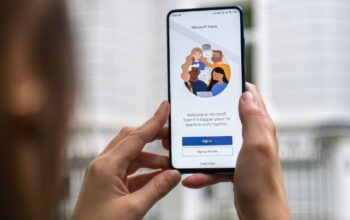Have you ever been sitting on the couch, minding your own business and suddenly you receive an incoming call from a number you don’t recognize? Of course you have! And have you ever then had to decide whether or not to answer it? I bet you answered most of them, even though you didn’t know who was calling. But how do we decide whether or not to answer? Well, that all depends on how many spam calls you get versus how many real calls you get!
Step 1: Download Truecaller
If you haven’t already, download the Truecaller app from the Google Play Store. Once it’s installed, open the app and sign up for an account. You’ll need to provide your name, email address, and phone number. You can skip this step if you’re signed in with a Google or Facebook account.
Step 2: Create a list of contacts: Click Add Contacts at the top of the screen and start typing their names in the search bar. It doesn’t matter how many people are on this list–it only needs to be long enough so that when someone calls who isn’t in your contacts list, they won’t get through. You can also add numbers by clicking New Contact.
Step 3: Turn off ringtone notification: By default, your phone will make a sound when someone calls but not if they’re blocked by Truecaller. To turn off these notifications, go to Settings > Sounds & Notifications > App Notifications > Block callers. Now scroll down until you see Truecaller and toggle the switch next to it so that it turns green. That should do it!
If somebody is still able to get through despite having a blocked caller ID, go back into the settings menu and toggle the Block Unknown Numbers option next to Truecaller back on.
Now all incoming calls should come from your contacts list unless those contacts have called before (in which case they’ll show up as Unknown).
Step 2: Set up filters
Spam call filtering can be a helpful way to reduce the number of unwanted calls you receive. To set up filters:
- Open the Phone app
- Tap More > Settings
- Tap Block numbers and enter the number you want to block in the field provided.
- Tap Save. Repeat this process for any other numbers you want to block.
- When finished, tap Done at the top right corner of your screen. The next time someone tries to call you from one of these blocked numbers, they will get an error message that says The person or business you are trying to reach is unavailable. You will still receive calls from people who have saved your contact information as favorites so it’s important not to forget about those people! If you’re only interested in blocking certain times when spam callers might be more likely to bother you, like when you’re sleeping, go back into the settings and choose a time range for blocking. For example, 8PM-6AM. Keep in mind that if someone with whom you have a bad connection tried to call before saving their number as a favorite or after saving them as a favorite but before adding them to your contacts list (in case they don’t have their name saved), then the caller ID may not show because there isn’t enough information available about them.
Step 3: Hide unknown numbers
If you don’t want to block unknown numbers outright, you can still screen them by hiding their caller ID. That way, you can see the number and decide whether or not to answer. To do this, open the Phone app and tap the three dots in the top-right corner. Then, select Settings and scroll down to Blocked numbers. Next, tap the add a number option and enter the number you want to hide. Finally, tap Block and then Done.
The selected number will now show up as Unknown when they call you again. You’ll also receive an alert if someone calls you from that number. If you’d like to unblock the number at any time, go back into Settings and tap Unblock next to the phone number you want to reveal.