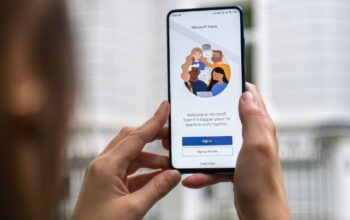Google Meet is an incredibly useful tool that enables you to communicate with multiple people at once in real time over the internet, no matter where you are. Now, as long as you have internet access, you can talk to your coworkers, clients, and even friends while on the go – no matter if you are using your computer or smartphone. Here’s how to use Google Meet on a mobile device in six easy steps
What is Google Meet?
If you haven’t used Google Meet before, it’s a video-conferencing app that lets you connect with others in real-time. You can use it for work meetings, catch-ups with friends, or even online classes. Best of all, you can use it right from your mobile device! Here’s how to do it! First, download the app from your mobile device’s app store. Next, open up the application and tap Start a meeting.
Follow the prompts to invite other people by entering their email address or phone number. Once everyone has joined, tap start and then you’re ready to go! In the top left corner, there is a menu button. Tap this to adjust settings such as changing the audio volume or muting yourself entirely during the call. Tap on anyone’s name during the call and they will come into focus on screen so you can talk face-to-face with them individually. To end the call at any time, just tap End Meeting in the bottom left corner.
What does this tool do?
Are you looking for a way to keep in touch with your team while you’re on the go? Google Meet is a great option for video conferencing, and it’s easy to use on your mobile device. In this post, we’ll show you how to get started. First, download the app from your app store. Once installed, open up the app and enter the information needed to join a meeting–name of the meeting host, email address of meeting host or URL of a meeting room if hosted online (if either are not provided). Next select whether you want notifications for invites sent via email or SMS text message (we recommend opting for both). Finally select what type of notification you want when someone joins or leaves.
How can I log in?
If you want to use Google Meet on your mobile device, there are a few different ways you can log in. The first way is to log in with your Google account. You can also log in with your phone number if you have a Google Voice account. If you’re using an Android device, you can also log in with your fingerprint or screen lock pattern. Finally, if you’re using an iOS device, you can log in with Face ID or Touch ID.
Once you’ve logged in, all of your contacts will be available for video chats. To start chatting with someone, just tap their name and then choose whether you want to chat one-on-one or as part of a group call. For example, I could choose to chat one-on-one with my husband by tapping his name and selecting Chat. When he accepts my invitation he’ll appear at the top of my contact list so I can start chatting right away!
Where can I find it on my devices?
If you’re using an Android device, you can find Google Meet in the Google Play Store. Just open up the store and search for Google Meet. If you’re using an iPhone or iPad, you can find it in the App Store. Just open up the store and search for Google Meet. Once you’ve found the app, tap Install to download and install it on your device. Tap Open once it’s downloaded to start using Google Meet.
After signing into your account, all of your contacts will appear at the top of the screen with their profiles showing. You can scroll through them by tapping on their name and then choosing whether you want to call them or chat with them. Tap on a contact’s profile picture to get more information about that person and choose how you want to contact them- for example by phone, text message, or video chat- before hitting Connect!
Who else can I share with?
Whether you’re on your way to a meeting or just want to join one that’s already in progress, you can use Google Meet on your mobile device. Here’s how:
First, make sure you have the Google Meet app downloaded. You can get it for free from the App Store or Google Play Store. Once it’s installed, open the app and sign in with your Google account.